 CHALLENGE
CHALLENGEAttendance is often used as part of the final grade calculation for many Face-To-Face and Hybrid courses.
Instructors can access the Attendance tool from the Control Panel under Course Tools. The first time you access the attendance tool, you'll be asked to set up the default settings for the tool, including the percentage values you'll be assigning to Present, Late, and Absent. Currently, Present is locked at 100% and Absent is locked at 0%. As soon as you access the tool, an Attendance column will be added to the Grade Center, however all of the grading should be done from the Course Tools -> Attendance tool. This column can, of course, be used in grade center calculations.
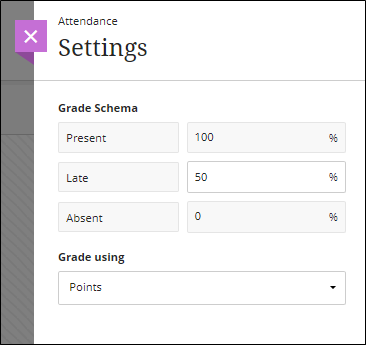
The Attendance tool will also default to showing you Today as the first and only meeting of the course.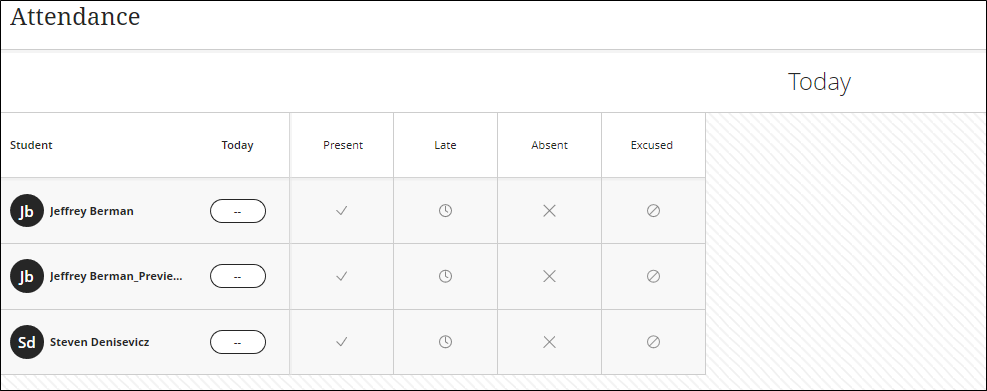
You can switch to the Overall view to create new dates and edit the existing dates. Clicking on a column header will allow an instructor to mark all students as present, as well as edit the meeting to reflect the actual class meeting date. New dates can be added by hovering in the column header and clicking the + button on the desired side. You can then edit the name of the new meeting.
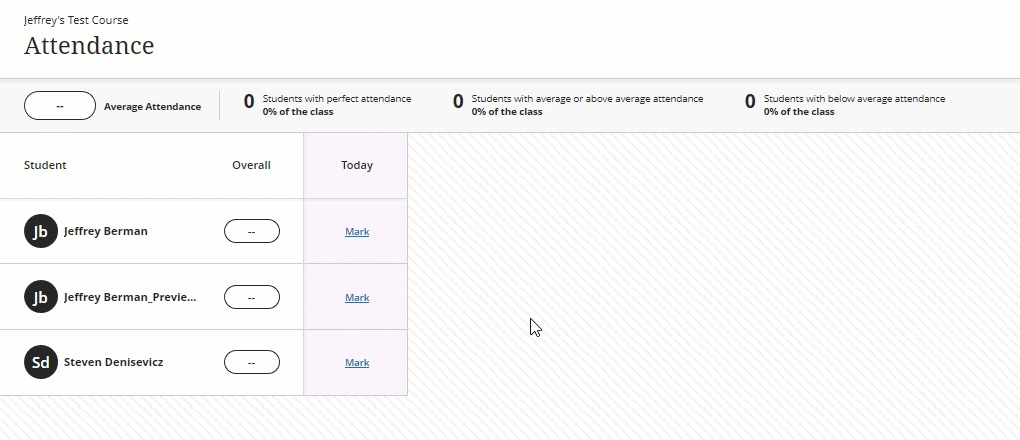
Attendance marks can be made from either the Overall view or from the Meeting view, and you can select from the 3 attendance statuses as well as excused. This will affect the grade in the column in the Grade Center.
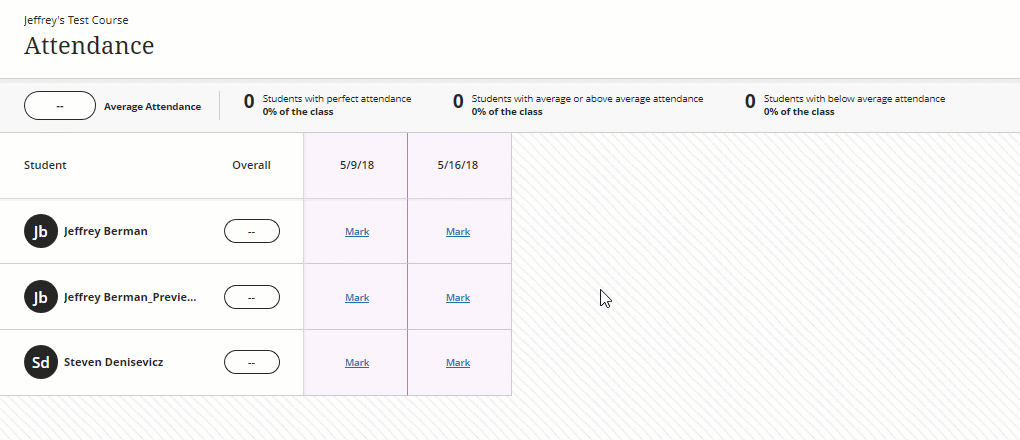
Finally, students can also view their own Attendance history in their classes via the My Grades tool, as long as the Grade Center column is set to be visible to students.